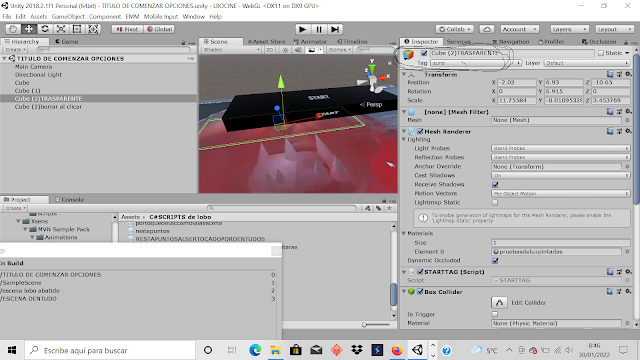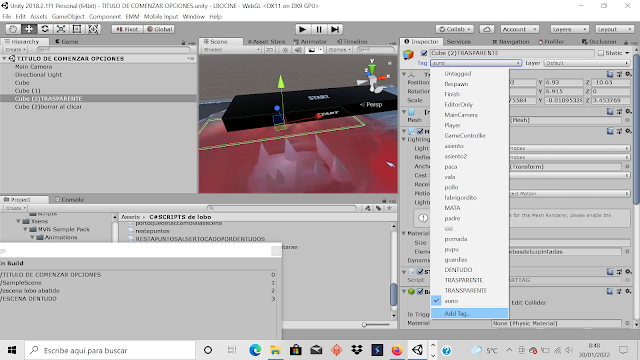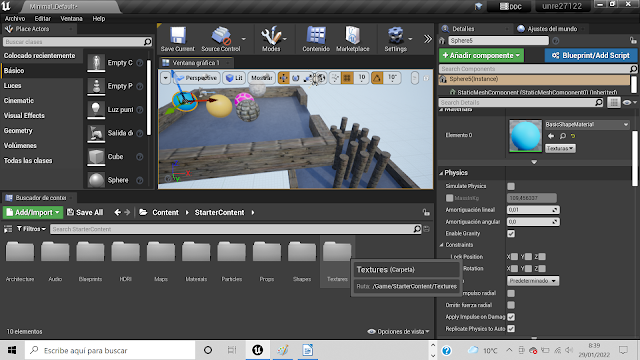Volviendo a Unity….
Un pequeño repaso, para ampliar mi blog con capturas de pantalla…
En mi videojuego ...The wolf man of the underground iii demo 6, voy a explicar paso a paso lo desarrollado y conseguido y los problemas que me ido topando e intentando resolver.
Estoy haciendo un menú de inicio del videojuego de una forma particular, en la captura de pantalla se ven los elementos del videojuego que intervienen.
Build Settings, donde hay cuatro escenas numeradas desde 0,1,2,3 y con las que vamos cambiando las escenas desde la 0, que es la del menú muy simple que e ideado yo y que voy a explicar a continuación.
Un cube de color negro con el rotulo START, con forma de ficha de domino.
Otro cubo con forma de cuadro con la textura de la ilustración de la cara del hombre lobo.
Cube (2)TRASPARENTE…..otro cubo con forma también de ficha de domino pero que le quitado el (mesh).
Y claro tenemos la cámara que enfoca desde arriba del todo.
Y dos scripts uno que provoca que al colisionar el elemento cube de color negro con el rotulo START, con el elemento Cube (2)TRASPARENTE…..otro cubo con forma también de ficha de domino pero que le quitado el (mesh).
Se cambia a la escena numero 1 donde empiezas a jugar,
Y otro script que de
forma secundaria provoca la acción de gravedad del gameobject con el
rotulo STARD este que tiene un tag
if
(collision.gameObject.tag == "auno")
{
con el nombre “auno”, hace el cambio
de la escena.
A continuación las capturas de pantalla unas 12 donde intento explicar el tema y las ultimas imágenes muy importantes que indican como se hace un tag para que funcione el script, el tag solo es un nombre inventado para el elemento del videojuego que interviene en la acción del cambio de escena.
También pongo los scripts de C# siempre, ya que java script no se utiliza ahora mismo en Unity
using System.Collections;
using System.Collections.Generic;
using UnityEngine;
public class STARTTAG : MonoBehaviour {
void Start () {
}
//void OnCollisionEnter (){
void OnCollisionEnter (Collision collision)
{
//if (collision.gameObject.tag == "maloazul (4)") {
//Destroy (gameObject, 0.0f);
if (collision.gameObject.tag == "auno") {
//Destroy (gameObject, 2.0f);
// transform.position = new Vector3 (198.301f, 20.316f, 136.023f);/////////nuebo mio
//transform.Translate (new Vector3 (198 * Time.deltaTime, 20, 136.2f), Space.Self);/////////////IMBENTADO
//Application.LoadLevel (1);////ORIGINALLLLLLLLLLLL
Application.LoadLevel (1);
}
}
}
--------------------------------------------------------------------
---------------------------------------------------------------------
aqui solo proboca de forma secundaria la gravedad para que caiga el gameobject sobre el otro y aga el cambio de escena al tocarlo por su nombre de tag----------
----------------------------------------------------------------
using System.Collections;
using System.Collections.Generic;
using UnityEngine;
public class CAMBIAACEROALAPRETARRATONIZQUIERDO : MonoBehaviour {
void Update ()
{
if (Input.GetKey(KeyCode.Space))////funciona contantemente al apretar W mayusculas a de ser
transform.Rotate (new Vector3 (0 * Time.deltaTime, 0, 0), Space.Self);
//if (Input.GetButton ("Fire1")) ORIGINALLLLLLLLLLLLLLLLLLLLLLLLLLLLLLLLLLLLLLLLLLLLLLLLLLLL
if (Input.GetButtonDown("Fire1"))
transform.Rotate (new Vector3 (0 * Time.deltaTime, 0, 0), Space.Self);
// Application.LoadLevel (1);
}
}